Nissan Altima (L34) 2019-2025 Owners Manual: How to switch the display
With the ignition switch in the ON position, press the CAMERA button or move the shift lever to the R (Reverse) position to operate the Intelligent Around View Monitor.
The Intelligent Around View Monitor displays different split screen views depending on the position of the shift lever. Press the CAMERA button to switch between the available views.
If the shift lever is in the R (Reverse) position, the available views are:
- Rear view/bird’s-eye view split screen
- Rear view/front-side view split screen
- Full screen rear view
If the shift lever is in the P (Park) or D (Drive) position, the available views are:
- Front view/bird’s-eye view split screen
- Front view/front-side view split screen
The display will switch from the Intelligent Around View Monitor screen when:
- The shift lever is in the D (Drive) position and the vehicle speed increases above approximately 6 mph (10 km/h)
- A different screen is selected.
Adjusting the screen
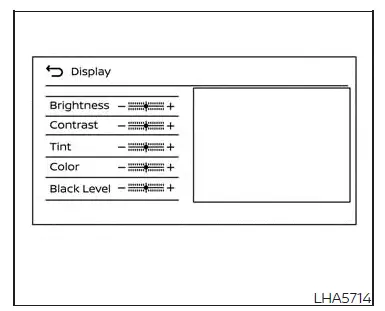
1. Touch the " " key on the
screen..
" key on the
screen..
2. Swipe to the next page and touch the "Camera" key.
3. Touch the "Display settings" key.
4. Adjust the items ("Brightness", "Contrast", Tint", "Color", or "Black Level") by touching the "+" or "-" key on the touch-screen display.
NOTE:
Do not adjust any of the display settings of the Intelligent Around View Monitor while the vehicle is moving. Make sure the parking brake is firmly applied.

 How to park with predicted course
lines
How to park with predicted course
lines Intelligent Around View Monitor
system limitations
Intelligent Around View Monitor
system limitations