Nissan Altima (L34) 2019-2025 Owners Manual: Bluetooth streaming audio
If you have a compatible Bluetooth audio device that is capable of playing audio files, the device can be connected to the vehicle's audio system so that the audio files on the device play through the vehicle's speakers. For additional information, see "FM/AM radio".
NOTE:
For additional information, refer to the cellular phone owner’s manual.
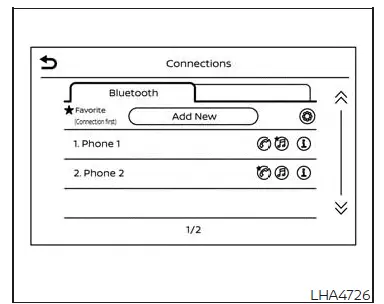
NOTE:
The connecting procedure must be performed when the vehicle is stationary. If the vehicle starts moving during the procedure, the procedure will be canceled.
To connect a phone to the Bluetooth Hands-Free Phone System:
Manual Connecting Procedure
1. Press the MENU button on the
control
panel.
MENU button on the
control
panel.
2. Touch the "Connections" key on the screen.
3. In the Bluetooth tab, touch the "Add New" key to connect a phone.
4. When a compatible phone is found a message with a PIN appears on the screen.
5. Verify the PIN is correct and accept the connection.
Connecting procedure

Automatic Connecting Procedure
If no phone is connected to the system,
press and hold the  button on the
steering wheel for less than 1.5 seconds.
button on the
steering wheel for less than 1.5 seconds.
After the prompt, speak "Add Phone", the system will announce "transferring to the add phone settings menu". The system will start the pairing procedure. When a compatible phone is found, a message with a PIN appears on the screen. Operate the Bluetooth phone to complete the connection process. For additional information, see "Bluetooth connections screen".
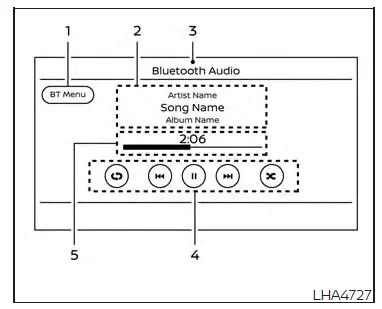
Bluetooth screen
- "BT Menu" key
Depending on the Bluetooth version supported by the connected device, either the "BT Menu" key or "Connections" key is displayed. - Track information
Track information such as the song name, artist name and album name are displayed. - Audio source indicator
Indicates the currently selected audio source. - Bluetooth audio operation keys
Touch to control Bluetooth audio playback functions - Play time and progress bar
The play time of the track is displayed.The bar indicates the progress in playing a track.
Bluetooth operation keys
Touch to control Bluetooth playback functions.
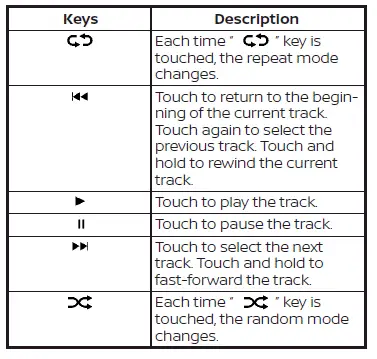
Bluetooth audio operation
The ability to pause, change tracks, fast forward, rewind, randomize and repeat music may be different between devices.
Some or all of these functions may not be supported on each device
NOTE:
Depending on the Bluetooth audio device that is connected, it may not be possible to perform audio operations or a delay may occur before music is played back.
Activation and playing
A Bluetooth audio device can be played by touching the "Bluetooth" key on the Menu screen or by touching Bluetooth on the Launch Bar.
To pause playing the Bluetooth audio,
touch the " " key. Touch the "
" key. Touch the ".94.webp) "
key
to resume playing.
"
key
to resume playing.
Changing folders
To change folders, touch the "BT Menu" key.
Fast-forwarding/rewinding
To fast-forward or rewind the track, press
and hold the  or
or.96.webp) buttons
on the
control panel or touch the "
buttons
on the
control panel or touch the " " or "
" or ".97.webp) "
keys on the screen.
"
keys on the screen.
Changing play mode
Repeat mode
Touch the " " key on the screen
to
change the repeat mode.
" key on the screen
to
change the repeat mode.
Random mode
Touch the " " key on the screen
to
change the random mode.
" key on the screen
to
change the random mode.
NOTE:
Available repeat/random modes change depending on the connected device.
BT Menu
Touch the "BT Menu" key on the Bluetooth audio screen to display the Bluetooth audio menu screen.
The following items are available.
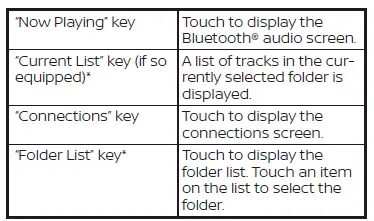
*: displayed only when available.
NOTE:
Depending on the connected device, the "BT Menu" key may not be displayed.

 iPod player operation
iPod player operation Steering wheel switch for audio control
Steering wheel switch for audio control