Nissan Altima (L34) 2019-2025 Owners Manual: iPod player operation
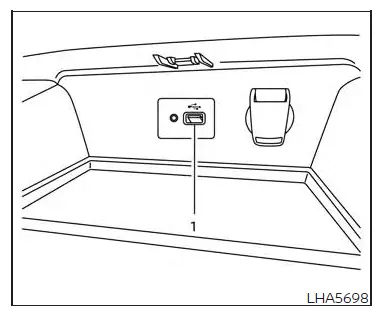
- Type-A.
Connecting iPod
WARNING
Do not connect, disconnect, or operate the USB device while driving. Doing so can be a distraction. If distracted you could lose control of your vehicle and cause an accident or serious injury.
CAUTION
- Do not force the USB device into the USB port. Inserting the USB device tilted or up-side-down into the port may damage the port. Make sure that the USB device is connected correctly into the USB port.
- Do not grab the USB port cover (if so equipped) when pulling the USB device out of the port. This could damage the port and the cover.
- Do not leave the USB cable in a place
where it can be pulled unintentionally.
Pulling the cable may damage the port.
NOTE:
For best results, it is recommended to use manufacturer cables, which are sold separately. A USB Type-C to USB Type-A adapter (or vice versa) may be available; however, results may vary.
For additional information, refer to your device manufacturer’s owner information regarding the proper use and care of the device.
To connect an iPod to the vehicle so that the iPod can be controlled with the audio system controls and display screen, use the USB connection port located beneath the heater and air conditioner controls.
Connect the iPod-specific end of the cable to the iPod and the USB end of the cable to the USB connection port on the vehicle. If your iPod supports charging via a USB connection, its battery will be charged while connected to the vehicle with the ignition switch in the ON position.
While connected to the vehicle, the iPod can only be operated by the vehicle audio controls.
To disconnect the iPod from the vehicle, remove the USB end of the cable from the USB connection port on the vehicle, then remove the cable from the iPod.
* iPod is a trademark of Apple Inc., registered in the U.S. and other countries.
Compatibility
The following models are compatible:
- iPod Classic 5th generation (firmware version 1.3.0 or later)
- iPod Classic 6th generation (firmware version 2.0.1 or later)
- iPod Classic 7th generation (firmware version 2.0.4 or later)
- iPod Touch 2nd generation (firmware version 4.2.1 or later)*
- iPod Touch 3rd generation (firmware version 5.1 or later)
- iPod Touch 4th generation (firmware version 5.1 or later)
- iPod nano - 1st generation (firmware version 1.3.1 or later)
- iPod nano - 2nd generation (firmware version 1.1.3 or later)
- iPod nano - 3rd generation (firmware version 1.1.3 or later)
- iPod nano - 4th generation (firmware version 1.0.4 or later)
- iPod nano - 5th generation (firmware version 1.0.2 or later)
- iPod nano - 6th generation (firmware version 1.1 or later)
- iPhone 3G (firmware version 4.2.1 or later)
- iPhone 3GS (firmware version 5.1 or later)
- iPhone 4 (firmware version 5.1 or later)
- iPhone 4S (firmware version 5.1 or later)
* Some features of this iPod may not be fully functional.
Make sure that your iPod firmware is updated to the version indicated above.
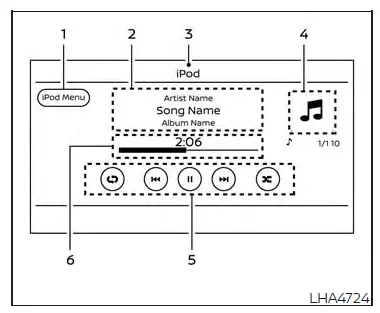
iPod screen
1. "iPod Menu" key Touch to switch to the iPod Menu screen.
2. Track information Track information such as the song name, artist name and album name are displayed.
3. Audio source indicator Indicates the currently selected audio source.
4. Album artwork An image of the album artwork is displayed when available if the setting is turned on.
5. iPod operation keys Touch to control iPod playback functions 6. Play time and progress bar The play time of the track is displayed.
The bar indicates the progress in playing a track.
iPod operation keys
Touch to control iPod playback functions.
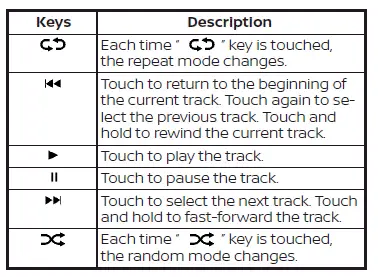
iPod memory device player operation
Activation and playing
Connecting the iPod to the vehicle via USB cable will activate the iPod mode.
The iPod can also be played by touching the "iPod" key on the Menu screen or by touching iPod on the Launch Bar.
Skipping tracks
To skip the tracks, press the  or
or.86.webp) buttons on the control panel or touch the
"
buttons on the control panel or touch the
" " or "
" or ".86.webp) "
keys on the screen repeatedly
until the preferred track is selected.
"
keys on the screen repeatedly
until the preferred track is selected.
NOTE:
Depending on the condition, skipping to the previous track may require pressing the button or touching the key twice.
Pressing the button or touching the key once may only restart the current track from the beginning.
Fast-forwarding/rewinding
To rewind or fast-forward the track, press
and hold the or
or.86.webp) buttons
on the
control panel or touch and hold the "
buttons
on the
control panel or touch and hold the " "
or "
"
or " " keys on the screen.
" keys on the screen.
Changing play mode Repeat mode
Touch the " " key on the iPod
screen
to change the repeat mode. The following
modes are available.
" key on the iPod
screen
to change the repeat mode. The following
modes are available.
No text displayed: Repeat off
All: Repeat all
One: Repeat track
Random mode
Touch the " " key on the screen
to
change the random mode as follows.
" key on the screen
to
change the random mode as follows.
" " is not highlighted: Random
off
" is not highlighted: Random
off
" " highlighted: Random on
" highlighted: Random on
iPod Menu
Touch the "iPod Menu" key on the iPod screen to display the iPod Menu screen.
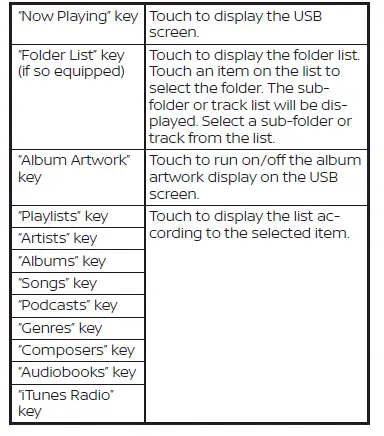

 USB (Universal Serial Bus) Connection
Port
USB (Universal Serial Bus) Connection
Port Bluetooth streaming audio
Bluetooth streaming audio