Nissan Altima (L34) 2019-2025 Owners Manual: Control panel buttons
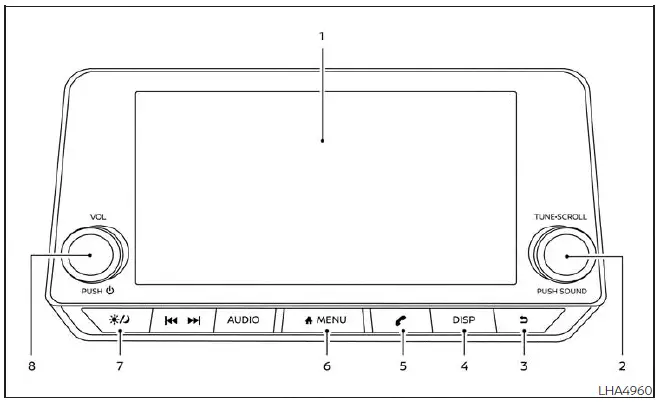
- Display screen
- TUNE-SCROLL knob / PUSH SOUND button
 BACK button
BACK button- DISP button
 button*
button* MENU button
MENU button (brightness control)
button
(brightness control)
button- VOL (volume) knob / PUSH
 (power)
button
(power)
button
* For additional information regarding the Bluetooth Hands-Free Phone System control button, see "Bluetooth Hands- Free Phone System".
When you use this system, make sure the engine is running.
If you use the system with the engine not running for a long time, it will discharge the battery, and the engine will not start.
Reference symbols: "Example" - Words marked in quotes refer to a key shown only on the display. These keys can be selected by touching the screen.
How to use the touch-screen
CAUTION
- The glass display screen may break if it is hit with a hard or sharp object. If the glass screen breaks, do not touch it. Doing so could result in an injury.
- To clean the display, never use a rough cloth, alcohol, benzine, thinner or any kind of solvent or paper towel with a chemical cleaning agent. They will scratch or deteriorate the panel.
- Do not splash any liquid such as water
or car fragrance on the display.
Contact with liquid will cause the system to malfunction.
To help ensure safe driving, some functions cannot be operated while driving.
The on-screen functions that are not available while driving will be "grayed out" or muted.
WARNING
- ALWAYS give your full attention to driving.
- Avoid using vehicle features that could distract you. If distracted, you could lose control of your vehicle and cause an accident.
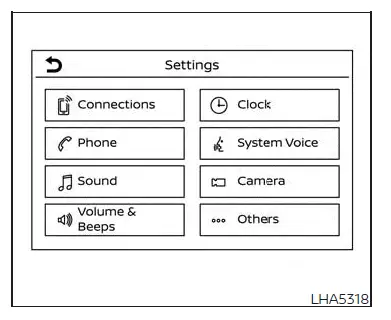
Touch-screen operation

Touch-screen maintenance
If you clean the display screen, use a dry, soft cloth. If additional cleaning is necessary, use a small amount of neutral detergent with a soft cloth. Never spray the screen with water or detergent. Dampen the cloth first and then wipe the screen.
How to use the  MENU button (brightness control) button
MENU button (brightness control) button
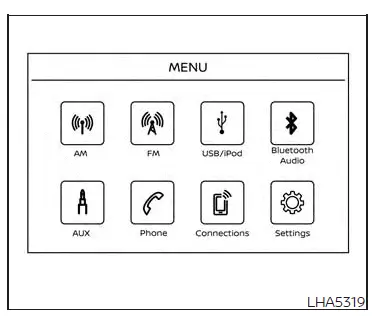
To select and/or adjust several functions, features and modes that are available for your vehicle:
1. Press the MENU button.
MENU button.
2. Touch the "Settings" key.
3. Touch the desired item.
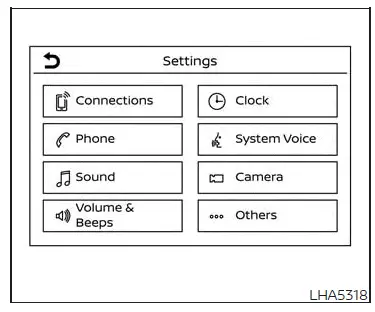
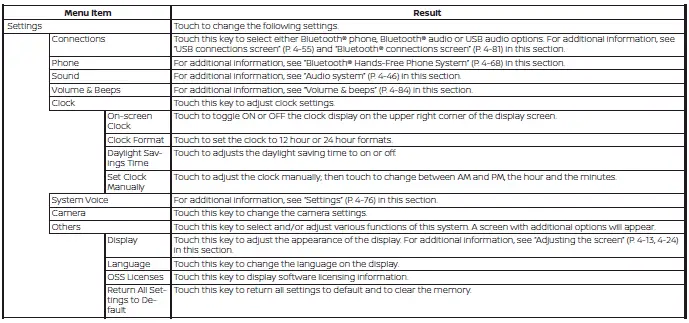
 (brightness control) BUTTON
(brightness control) BUTTON
To change the display brightness, press the
 button. Pressing the button again
will
change the display to the day or the night
display.
button. Pressing the button again
will
change the display to the day or the night
display.
Press and hold the  button for more
than 2 seconds to turn the display off. Press
and hold the button again to turn the display
on.
button for more
than 2 seconds to turn the display off. Press
and hold the button again to turn the display
on.
How to use the VOL (volume) knob /
PUSH  (power) button
(power) button
Press the PUSH  (power) button
to turn
audio function on and off. Turn the VOL
(volume) knob to adjust audio volume.
(power) button
to turn
audio function on and off. Turn the VOL
(volume) knob to adjust audio volume.
Selecting menu from launch bar
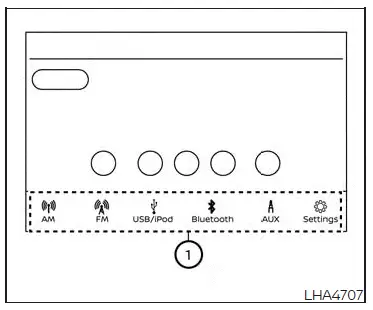
Various system functions can be accessed by touching the items on the Launch Bar 1 which is displayed on most of the main menu screens (the Launch Bar does not appear on some screens such as settings screens, camera screens, etc.)
Touch the keys on the Launch Bar to display the corresponding menu screens.
The following menu items are available on the Launch Bar:
- AM
- FM
- USB/iPod
- Bluetooth
- AUX
- Settings

 NissanConnect Owner’s Manual
NissanConnect Owner’s Manual RearView Monitor (if so equipped)
RearView Monitor (if so equipped)