Nissan Altima (L34) 2019-2025 Owners Manual: Bluetooth connections screen
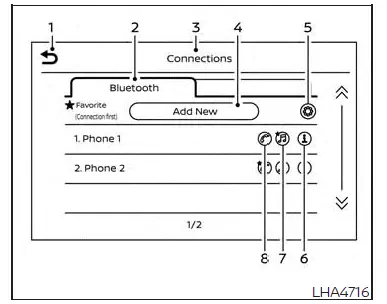
- "
 " (back) key
" (back) key - Bluetooth tab
- Connections screen
- "Add New" key
- "
 " (settings) key
" (settings) key - "
 " (info) key
" (info) key - "
 " (Bluetooth Audio
connection) key
" (Bluetooth Audio
connection) key - "
 " (Bluetooth Hands-Free
Phone System connection) key
" (Bluetooth Hands-Free
Phone System connection) key
Access the Connections screen to change settings and view Bluetooth information.
To access the Connections screen press
the MENU button on the control
panel.
MENU button on the control
panel.
Touch the "Connections" key on the screen then select the Bluetooth tab.
The paired phone will be added to the list on the Bluetooth connections screen.
Touching the name of another device on the list will switch the connected device.
" " (back) key
" (back) key
Touch the " " key to go back to
the
previous screen.
" key to go back to
the
previous screen.
Connecting Bluetooth
For additional information on connecting a cellular phone or device to the Bluetooth Hands-Free Phone System, see "Bluetooth connecting procedure".
NOTE:
Some cellular phones or other devices may cause interference or a buzzing noise to come from the audio system speakers. Storing the device in a different location may reduce or eliminate the noise.
Bluetooth tab
This tab will display up to six Bluetooth devices. If six devices are already connected, one of the devices must be deleted before another device can be connected.
"Add New" key
Touch the key on the screen to connect a new Bluetooth device. For additional information, see "Bluetooth connecting procedure".
" " (Bluetooth settings) key
Touch the "
" (Bluetooth settings) key
Touch the " " key on the screen to
display a list of options.
" key on the screen to
display a list of options.
- Bluetooth
Touch this key to turn the Bluetooth connection on or off - Favorite (Connection first)
Touch this key to change which device will be connected first when multiple devices are connected to the vehicle.Turn the "
 " key on or off to
make the
device a favorite connection.
" key on or off to
make the
device a favorite connection.Turn the "
 " key on or off to
make the
device a favorite connection.
" key on or off to
make the
device a favorite connection. - Pin
Touch this key to customize the PIN code.Input a four digit number then touch the "OK" key. The new PIN will be set.
" " (info) key
" (info) key
Touch the " " key on the screen
to
display the information of the cellular
phone or to delete the device.
" key on the screen
to
display the information of the cellular
phone or to delete the device.
Touch the "Delete" key to remove a paired device then select "Yes" when a message appears.
" " (Bluetooth Hands-Free
" (Bluetooth Hands-Free
Phone System connection) key
A list of connected devices will be displayed
on the screen. Touch the " " key
next to
the name to connect a device to the
Hands-Free Phone System. If the phone is
listed as a favorite, a star will appear on the
icon. Touch the key again to disconnect the
device. The device will not be removed
from the list. For additional information
on removing a device, see "
" key
next to
the name to connect a device to the
Hands-Free Phone System. If the phone is
listed as a favorite, a star will appear on the
icon. Touch the key again to disconnect the
device. The device will not be removed
from the list. For additional information
on removing a device, see "  (info)
key".
(info)
key".
" " (Bluetooth Audio
connection) key
" (Bluetooth Audio
connection) key
A list of connected devices will be displayed
on the screen. Touch the " " key
next
to the name to connect a device to
Bluetooth Audio. If the device is listed as a
favorite, a star will appear on the icon.
" key
next
to the name to connect a device to
Bluetooth Audio. If the device is listed as a
favorite, a star will appear on the icon.
Touch the key again to disconnect the
device. The device will not be removed
from the list. For additional information
on removing a device, see " (info)
key".
(info)
key".

 Text messaging (if so equipped)
Text messaging (if so equipped) Phone and text message settings
Phone and text message settings