Nissan Altima (L34) 2019-2025 Owners Manual: How to park with predicted course lines
WARNING
- If the tires are replaced with different sized tires, the predicted course lines may be displayed incorrectly.
- On a snow-covered or slippery road, there may be a difference between the predicted course line and the actual course line.
- If the battery is disconnected or becomes
discharged, the predicted
course lines may be displayed incorrectly.
If this occurs, please perform the following procedures:
- Turn the steering wheel from lock to lock while the engine is running.
- Drive the vehicle on a straight road for more than 5 minutes.
- When the steering wheel is turned with the ignition switch in the ACC position, the predicted course lines may be displayed incorrectly.
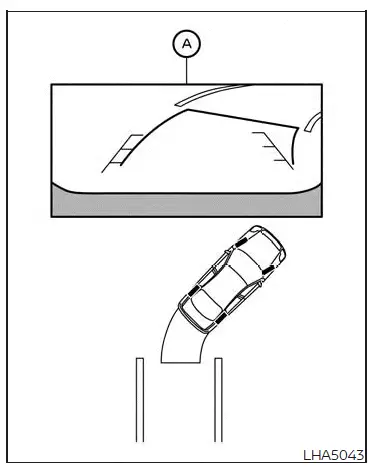
1. Visually check that the parking space is safe before parking your vehicle.
2. The rear view of the vehicle is displayed on the screen A when the shift lever is moved to the R (Reverse) position.
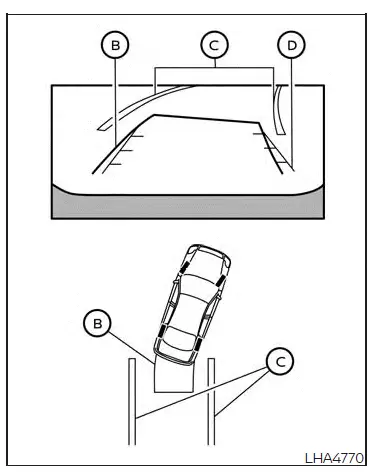
3. Slowly back up the vehicle adjusting the steering wheel so that the predicted course lines B enter the parking space C.
4. Maneuver the steering wheel to make the vehicle width guide lines D parallel to the parking space C while referring to the predicted course lines.
5. When the vehicle is parked in the space completely, move the shift lever to the P (Park) position and apply the parking brake.
Adjusting the screen
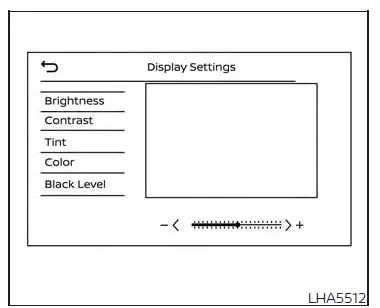
Type A (if so equipped)
For vehicles with DISP button (Type A)
1. Press the MENU button.
2. Touch the "Settings" key.
3. Touch the "Camera" key 4. Touch the "Display Settings" key.
5. Touch the "Brightness", "Contrast", Tint", "Color", or "Black Level" key.
6. Adjust the item by touching the "+" or "-" key on the touch-screen display.
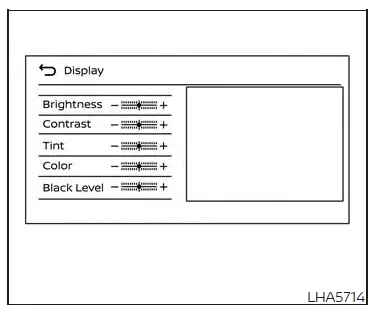
Type B (if so equipped)
For vehicles with CAMERA button
Type A
1. Press the CAMERA button.
2. Touch the "Display Settings" key.
3. Touch the "Brightness", "Contrast", Tint", "Color", or "Black Level" key.
4. Adjust the item by touching the "+" or "-" key on the touch-screen display.
Type B
1. Press the CAMERA button.
2. Touch the "Display Settings" key.
3. Adjust the items ("Brightness", "Contrast", "Tint", "Color" or "Black Level") by touching the "+" or "-" key on the touch-screen display.
NOTE:
Do not adjust any of the display settings of the RearView Monitor while the vehicle is moving.
How to turn on and off predicted course lines
For vehicles with CAMERA button
To toggle ON and OFF the predicted course lines while in the P (Park) position:
1. Press the CAMERA button.
2. Touch the "Predicted Course Lines" key to turn the feature ON or OFF.
To toggle ON and OFF the predicted course lines while in the R (Reverse) position, press the CAMERA button.
For vehicles with DISP button
To toggle ON and OFF the predicted course lines while in the P (Park) position:
1. Touch the "Settings" key.
2. Touch the "Camera" key.
3. Touch the "Predicted Course Lines" key to turn the feature ON or OFF.

 RearView Monitor system operation
RearView Monitor system operation RearView Monitor system limitations
RearView Monitor system limitations