Nissan Altima (L34) 2019-2025 Owners Manual: FM/AM radio
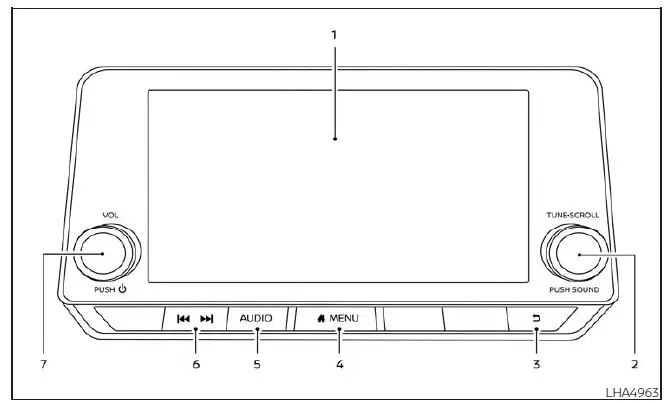
- Display screen
- PUSH SOUND button / TUNE-SCROLL knob
 BACK button
BACK button MENU button
MENU button- AUDIO button
-
 (SEEK/TRACK) buttons
(SEEK/TRACK) buttons - VOL (volume) knob / PUSH
 (power)
button
(power)
button
For additional information, see "Audio operation precautions" regarding all operation precautions in this section.
Audio main operation
VOL (volume) knob / PUSH
 (power) button
(power) button
Place the ignition switch in the ON position
and press the PUSH  (power)
button
while the system is off to call up the mode
(radio, AUX, Bluetooth audio, USB or iPod)
that was playing immediately before the
system was turned off.
(power)
button
while the system is off to call up the mode
(radio, AUX, Bluetooth audio, USB or iPod)
that was playing immediately before the
system was turned off.
To turn the system off, press the PUSH
 (power) button.
(power) button.
Turn the VOL (volume) knob to adjust the volume.
This vehicle may be equipped with Speed Sensitive Volume. When this feature is active, the audio volume changes as the driving speed changes.
 MENU button
MENU button
Press the  MENU button to show
the
Menu screen. Touch the "Settings" key on
the display, then touch the "Sound" key.
MENU button to show
the
Menu screen. Touch the "Settings" key on
the display, then touch the "Sound" key.

Bass, treble, balance, fade and Speed Sensitive Volume can be adjusted by touching "-"/"+" , "L"/"R", or "R"/"F" keys.
Audio button
Press to display the audio screen. When this button is pressed while the audio screen is not displayed, the last audio source played will play.
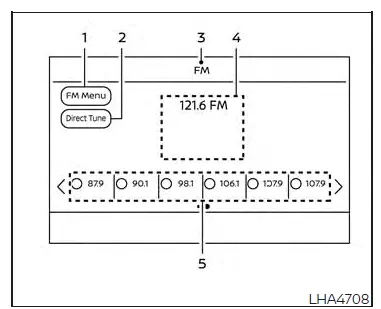
AM/FM radio screen
1. "AM Menu" / "FM Menu" key Touch to display the radio menu screen.
2. "Direct Tune" (if so equipped) Touch to manually enter a station.
3. Audio source indicator Indicates the currently selected audio source.
4. Reception information display Reception information currently available such as frequency, station name, etc. is displayed.
5. Preset list To listen to a preset station, touch the corresponding station from the preset list. If displayed, touch the " <" or " >" keys to scroll the preset list.
AM radio operation
Press the MENU button and touch
the
"AM" key or press the AUDIO button and
select AM on the bottom of the Launch Bar
to bring up the AM display screen.
MENU button and touch
the
"AM" key or press the AUDIO button and
select AM on the bottom of the Launch Bar
to bring up the AM display screen.
If another audio source is playing when the "AM" key is touched, the audio source playing will automatically be turned off and the last radio station played will begin playing.
AM Menu
Touch the "AM Menu" key to display the AM Menu screen options:
- SCAN: To scan the stations, touch the "AM Menu" key on the radio screen and then touch the "SCAN" key. The stations will be tuned from low to high frequencies and stop at each broadcasting station for several seconds. Touching the "SCAN" key again during this period of several seconds will stop tuning and the radio will remain tuned to that station.
- Refresh: Touch the "Refresh" key to scan and update the station list displayed on the right side of the AM Menu screen.
 (SEEK/TRACK) buttons
(SEEK/TRACK) buttons
Press the or
or.69.webp) buttons
to tune
from low to high or high to low frequencies
and to stop at the next broadcasting
station.
buttons
to tune
from low to high or high to low frequencies
and to stop at the next broadcasting
station.
1 to 6 Station memory operations
Up to six stations can be registered in the preset list.
1. Select the AM radio band.
2. Tune to the station you wish to store.
3. Touch and hold one of the preset numbers in the preset list.
The information such as frequency will be displayed on the preset list.
To select and listen to the preset stations,
press or
or.71.webp) on
the steering wheel
briefly or touch a preferred station on the
preset list on the radio screen.
on
the steering wheel
briefly or touch a preferred station on the
preset list on the radio screen.
FM radio operation
Press the MENU button and touch
the
"FM Menu" key or press the AUDIO button
and select FM on the bottom of the Launch
Bar to bring up the FM display screen.
MENU button and touch
the
"FM Menu" key or press the AUDIO button
and select FM on the bottom of the Launch
Bar to bring up the FM display screen.
If another audio source is playing when the "FM" key is touched, the audio source playing will automatically be turned off and the last radio station played will begin playing.
The FM stereo indicator (STEREO) is shown on the screen during FM stereo reception.
When the stereo broadcast signal is weak, the radio automatically changes from stereo to monaural reception.
FM Menu
Touch the "FM" Menu key to display the FM Menu screen options:
- SCAN: To scan tune the stations, touch the "FM Menu" key on the radio screen and then touch the "SCAN" key. The stations will be tuned from low to high frequencies and stop at each broadcasting stations for several seconds. Touching the "SCAN" key again during this period of several seconds will stop tuning and the radio will remain tuned to that station.
- Refresh: Touch the "Refresh" key to update the station list displayed on the right side of the FM Menu screen.
- RDS Info: Radio station and song information can be displayed on the FM display screen.
 (SEEK/TRACK) buttons
(SEEK/TRACK) buttons
Press the  or
or
 buttons to tune
from low to high or high to low frequencies
and to stop at the next broadcasting
station.
buttons to tune
from low to high or high to low frequencies
and to stop at the next broadcasting
station.
1 to 12 Station memory operations
Up to 12 stations can be registered in the preset list.
1. Select the FM radio band.
2. Tune to the station you wish to store.
3. Touch and hold one of the preset numbers in the preset list.
The information such as frequency will be displayed on the preset list.
To select and listen to the preset stations,
press or on the steering wheel
briefly  or
or.75.webp) touch a preferred station on the
preset list on the radio screen.
touch a preferred station on the
preset list on the radio screen.
Auxiliary (AUX) devices operation
Connecting auxiliary devices
Connect an AUX device into the AUX input jack located on the center console below the heater and air conditioner controls.
The AUX input jack accepts any standard analog audio input such as from a portable cassette player, CD player, MP3 player or phone.
Insert a 1/8 in (3.5 mm) stereo mini plug in the audio input jack. If a cable with a mono plug is used, the audio output may not function normally.
Activation and playing
Turn on the AUX device. Connect an AUX cable to the AUX device and the AUX input jack. Select AUX mode from the audio source menu screen or by pressing the Source button on the steering wheel.
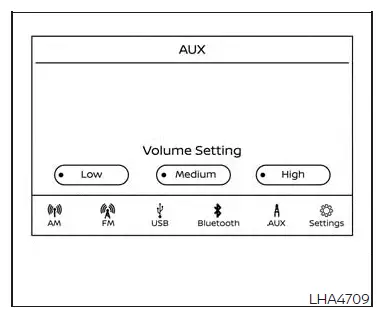
AUX screen
- Audio source indicator
Indicates that the AUX source is currently playing. - "Volume Setting" keys
Touch one of the keys to select the sound output gain from Low, Medium and High. - AUX from Launch Bar
Touch to change from another source to AUX.
Additional features
For additional information, see "USB (Universal Serial Bus) Connection Port" in this section regarding the USB connection port available with this system.
For additional information, see "iPod player operation" in this section regarding the iPod player available with this system.
For additional information, see "Bluetooth streaming audio" in this section about the Bluetooth audio interface available with this system.
Microsoft (WMA) Obligation of Labeling
Additional Obligation of Labeling
This product is protected by certain intellectual property rights of Microsoft Corporation and third parties. Use or distribution of such technology outside of this product is prohibited without a license from Microsoft or an authorized Microsoft subsidiary and third parties.

 Audio operation precautions
Audio operation precautions USB (Universal Serial Bus) Connection
Port
USB (Universal Serial Bus) Connection
Port